
Ports and Connectors on the Back of Your Mac Pro
Power socket
Locking latch
USB 2.0 ports (3)
FireWire 800 ports (2)
G
d
¥
H
Gigabit Ethernet
ports (2)
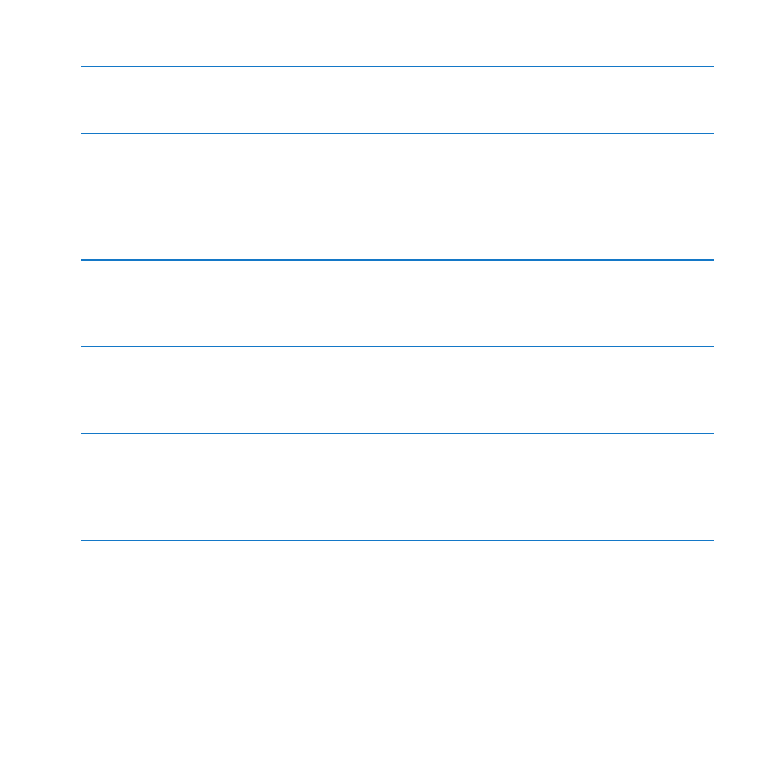
23
Chapter 2
Life with Your Mac Pro
Power socket
Connect the power cord that came with your Mac Pro. Don’t use an ordinary power cord
or extension cord.
¥
Locking latch
Lift the latch to open the side panel and access the internal components in your Mac Pro.
If you’re working inside your Mac Pro and the latch is down, the drives are locked in
place. You can attach a security lock (available separately) to the latch to prevent access
and secure the internal components. You can also attach a security cable to the latch or
through the handles and feet to protect your Mac Pro.
d
Three USB 2.0 ports
Connect an iPod, iPhone, iPad, mouse, keyboard, printer, disk drive, digital camera,
joystick, external USB modem, and more. You can also connect USB 1.1 devices. Your
display may also have USB ports.
H
Two FireWire 800 ports
Connect high-speed external devices, such as FireWire digital video (DV) cameras,
scanners, and external hard disk drives. You can connect and disconnect FireWire devices
without restarting. Each port supports data rates up to 800 Mbit/s.
G
Two Gigabit Ethernet ports with jumbo frame support
Connect to a high-speed Ethernet network, a DSL or cable modem, or another computer.
The Ethernet port automatically detects Ethernet devices and doesn’t require an Ethernet
crossover cable. You can access the Internet or network resources such as printers and
servers, and share information over the network using a CAT 5e cable.

24
Chapter 2
Life with Your Mac Pro