Shutting Down Your Mac Pro
If you won’t be using your Mac Pro for an extended period, shut it down.
To turn off your Mac Pro, do one of the following:
Â
Choose Apple () > Shut Down.
Â
Press the Control and Eject keys, and then click Shut Down in the dialog that appears.
NOTICE:
Do not turn off your Mac Pro by turning off the switch on a power strip or
by unplugging your Mac Pro’s power plug (unless you can’t turn off your Mac Pro any
other way). Your files or system software could be damaged if your Mac Pro is not
shut down properly.
18
Chapter 1
Ready, Set Up, Go
NOTICE:
Shut down your Mac Pro before moving it. Moving your Mac Pro while the
hard disk is spinning can damage the hard disk, causing loss of data or the inability to
start up from the hard disk.
Putting Your Mac Pro to Sleep
Mac OS X Lion Server is normally set to prevent your Mac Pro from sleeping because
users can’t connect to services while the computer sleeps. However, if it suits the
services your Mac Pro is providing, you can put your Mac Pro to sleep on demand, or
according to a schedule.
To put your Mac Pro to sleep, do one of the following:
Â
Choose Apple () > Sleep from the menu bar.
Â
Choose Apple () > System Preferences, click Energy Saver, and set a sleep timer
or set up a sleep/wake schedule.
To wake your Mac Pro:
Â
Press any key on the keyboard. When your Mac Pro wakes from sleep, your
applications, documents, and computer settings are exactly as you left them.
Help Center
ports
www.apple.com/macpro