
Opening Your Mac Pro
1
Before you open your Mac Pro, shut it down by choosing Apple () > Shut Down.
NOTICE:
Always shut down your Mac Pro before opening it to avoid damaging
its internal components or the components you want to install. Do not open your
Mac Pro or attempt to install items inside it while it is on.
2
Wait 5 to 10 minutes to allow the internal components of your Mac Pro to cool.
WARNING:
Let your Mac Pro cool down before you touch the internal components,
which may be very hot.
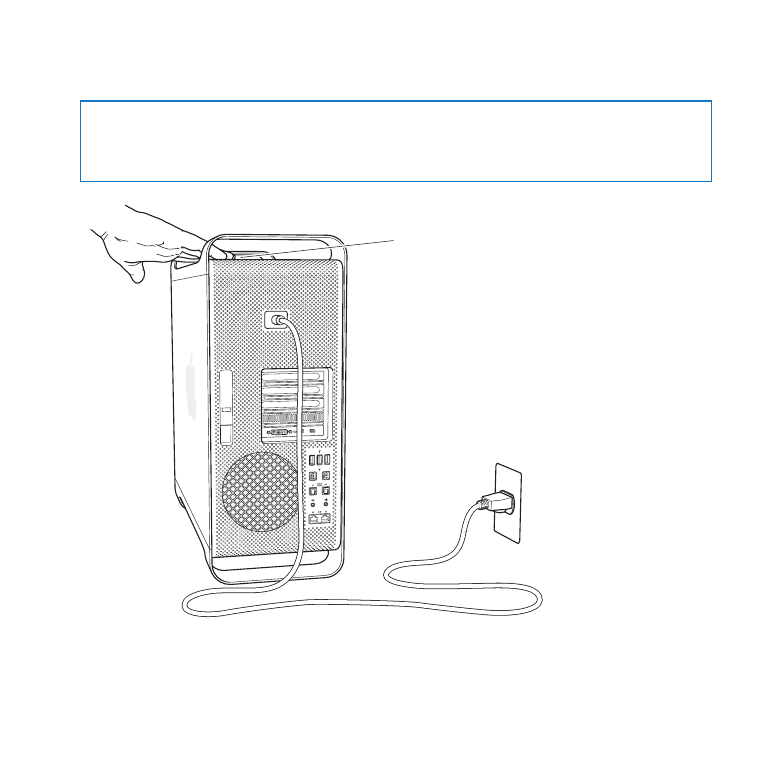
34
Chapter 3
Making a Good Thing Better
3
Touch the metal on the outside of your Mac Pro to discharge any static electricity.
NOTICE:
Always discharge static before you touch parts or install components inside
your Mac Pro. To avoid generating static, don’t walk around the room until you finish
installing the cards, memory, or internal storage device and replace the side panel.
Touch the metal
case to discharge
static.
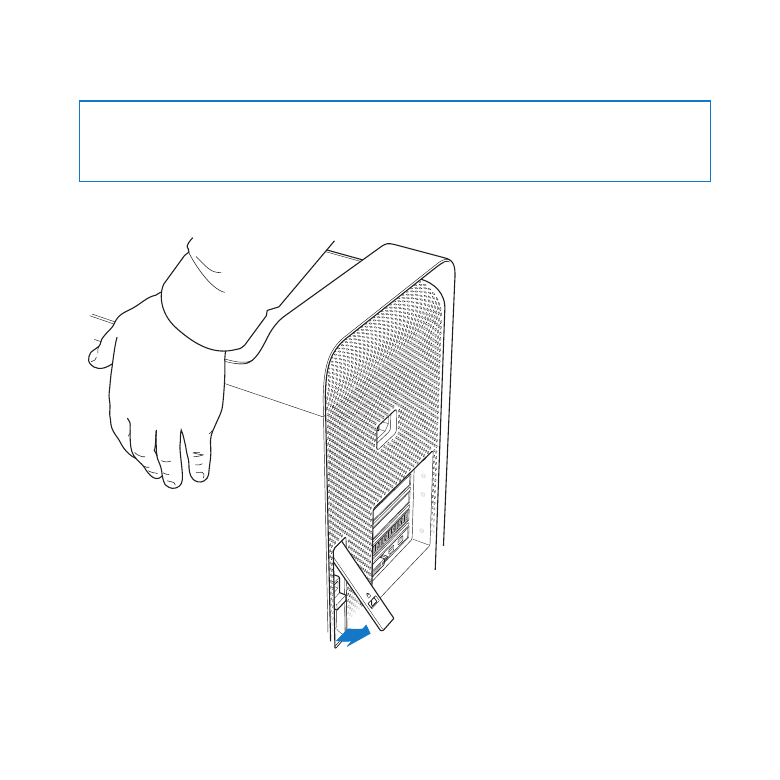
35
Chapter 3
Making a Good Thing Better
4
Unplug all the cables and the power cord from your Mac Pro.
WARNING:
To avoid damaging internal components or the components you want
to install, always unplug your Mac Pro. Don’t attempt to install items while it’s
plugged in.
5
Hold the side panel and lift the latch on the back.
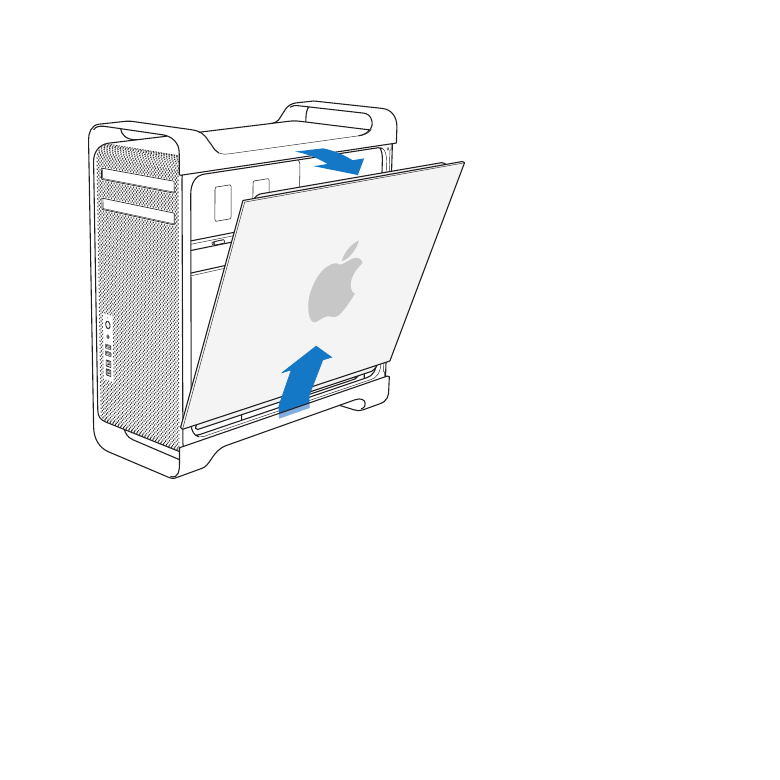
36
Chapter 3
Making a Good Thing Better
6
Remove the side panel by pulling the top away from your Mac Pro and lifting up.
Important:
When you remove the side panel, hold it securely.
37
Chapter 3
Making a Good Thing Better